How to Create an Interactive Board Using Merge Cube
Interactive boards are part of students’ learning experience, what teachers put on the walls of the classroom or hallways can make or break a student’s understanding of a certain concept. Everything that is displayed should add value to students’ learning. Edutopia has a list of Dos and Don’ts of Classroom Decorations that you can refer to when designing bulletin boards. This is my experience in designing my first interactive board using QR codes and MERGE Cube.
I designed the interactive board with a specific flow in mind. Students are walking from the sun’s direction towards space.
Students walk pass all the planets, moving further away from the Sum. Then students approach to the location of Pluto, with a question mark. Students lift the question mark and there’s a question “Why is Pluto not a planet?” and a QR code, so students know they should be using their mobile devices for the board.
Students will then reach a side of the MERGE Cube that I have cut out and enlarged. MERGE Cube comes with a plethora apps. If you are not satisfied with what is available, you can also create your own AR trigger by using Unity with the Vuforia plug-in. For this board, I used MERGE Cube’s Galactic Explorer’s app (App Store | Google Play).
I found a printable MERGE Cube online and tested out to see which face would give me an upright solar system. Then I cropped it and printed it out! This is what it looks like in the end.
SPREAD THE WORD
Did you find this resource informative? Spread the word and Pin it to Pinterest! 👇





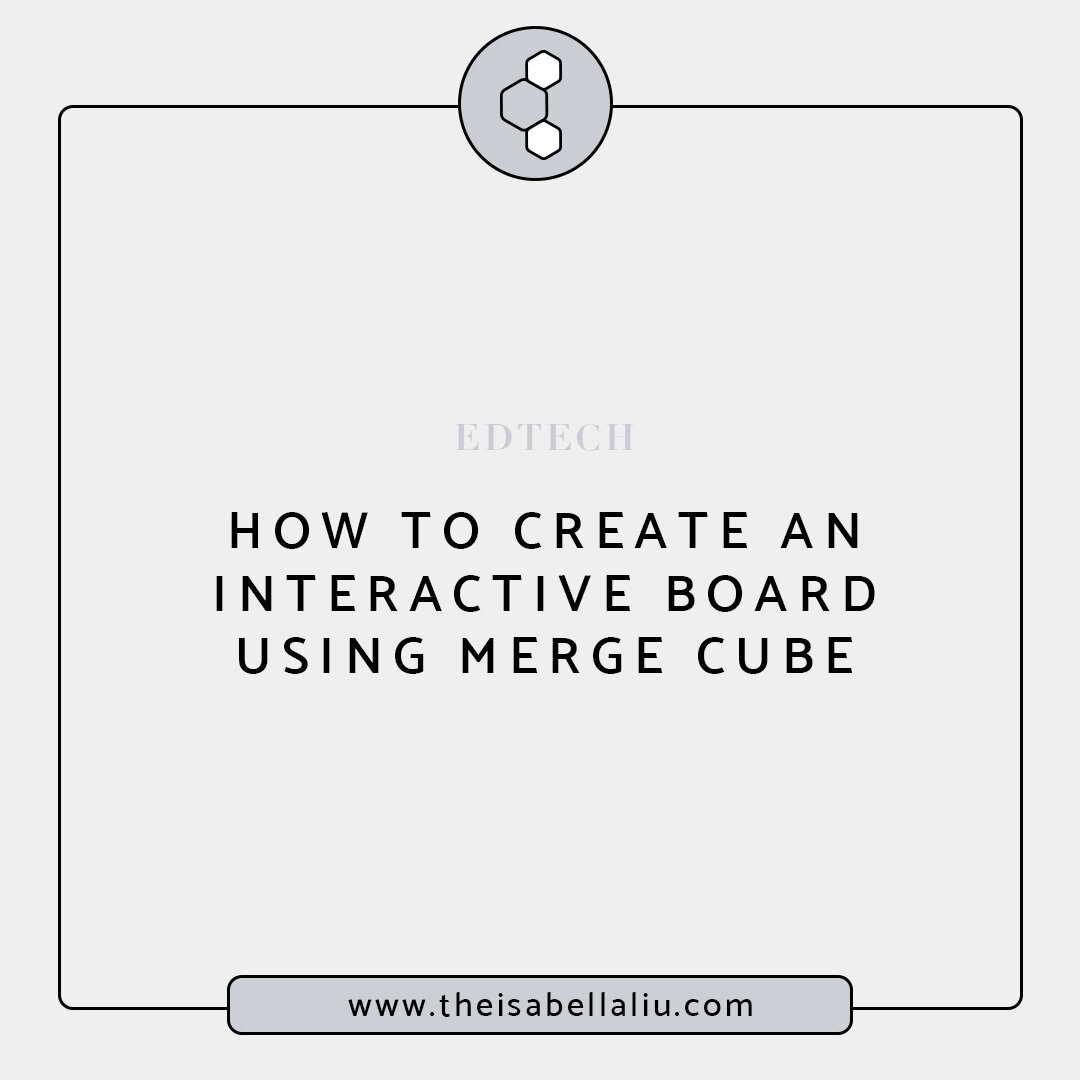
Hi, I’m Isabella
I’m a chemistry teacher with a demonstrated history of working in the secondary education and non-profit industries. I have taught students with diverse backgrounds in three different countries. As a recognized Apple Distinguished Educator and Google for Education Trainer, I am skilled in educational technology, curriculum design and assessment delivery. Through this platform, I hope to share my expertise in using technology to help engage students in new ways.